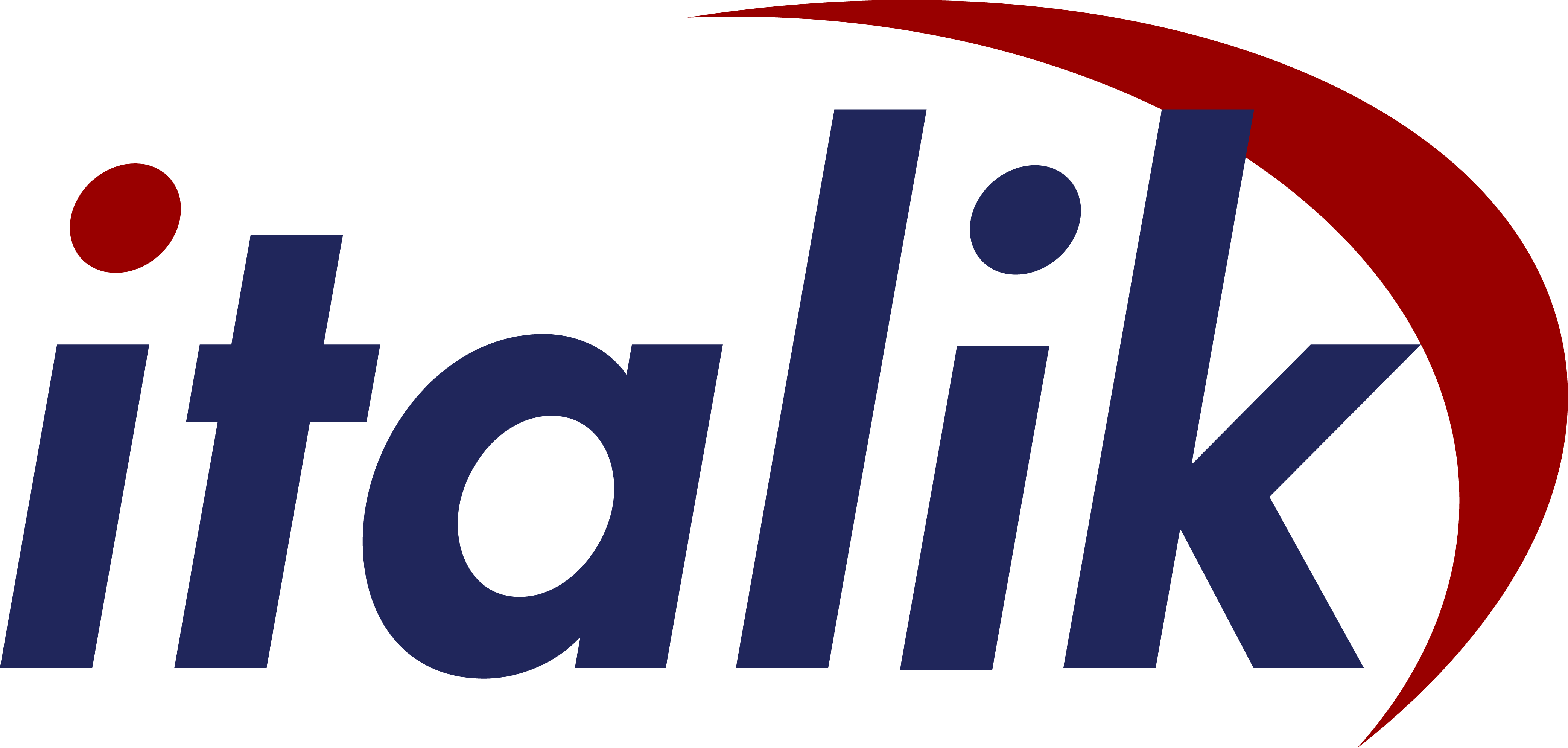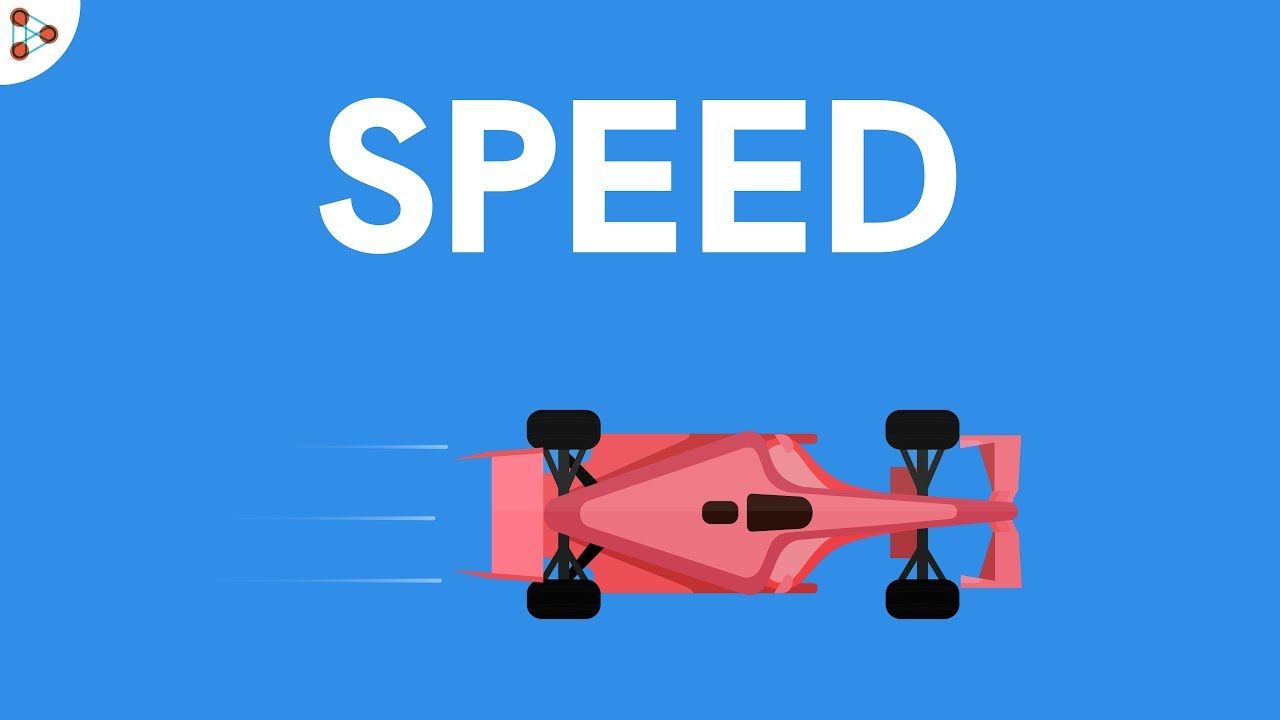Here Robert explains how to get the High Performance power plan back on your Windows 10 Laptop if it is missing.
Due to the recent ongoings with COVID, it is fair to say that I haven’t been out of my home office very much but the other day I had to attend a customer site to take a look at some new video conferencing equipment that they had procured. When I got to site, I set the Power Plan profile to “Balanced” as I wanted to make sure that it could last as long as possible whilst on battery (BTW, I have no idea why my Laptop has two Balanced profiles):

Setting the power profile to Balanced seems to enable the Intel speedstep functionality as it bursts to 4GHz when required but can idol at just over 1GHz. Great I thought, that will give me another hour+ of usage. After my meeting, I got back home and turned my Laptop on and attempted to move the power plan back to “High performance”, but it had gone missing 🤯:

I then scoured the internet, and it looks like this is a very common problem. When you select another profile, and then close the Power Options dialog it seems to auto delete the High performance profile. I have no idea why it does this, but I found a Microsoft answers post that explains how to get it back and it is actually thankfully very simple. BUT… you need to run this command every time you change the power plan profile to Balanced and if you close the Power Options dialog!
Here is the code that you need:
| powercfg -s 8c5e7fda-e8bf-4a96-9a85-a6e23a8c635c |
view rawhigh-performance.bat hosted with ❤ by GitHub
After running this, if you open the Power Options dialog again, then it should be visible.
And here is the original Microsoft answers page: